Set an Expiry Date to a Slide
Adding expiry dates to your slides allow you to run certain promotions for a specific set of time. Once an expiry date has been set, your slide will be placed in the Trash automatically without you having to go in and remove the slide manually.
Under Slideshows > All Slides, select the slide you would like to add an expiry date to:
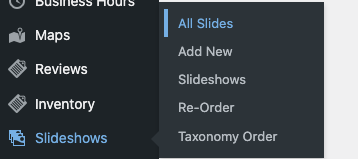
Under the Expiry section, select the date you would like the slide to expire and select Draft from the Action column. After you have selected the expiry date select Update to save your changes:
-gif.gif)