Create or Edit Custom Inventory Filters
From the menu select Inventory then Custom Filters:
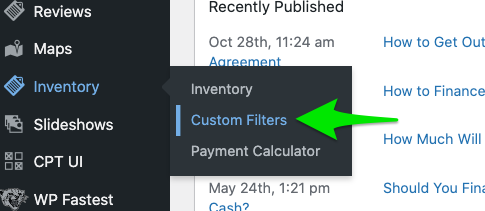
To create a new custom filter select Add New:

To edit existing inventory filters, simply select any of the filters that have been created
Each custom filter has multiple parameters that can be easily be added. Once the desired parameters have been specified, press Save at the bottom of the page.
Note: Be sure to enter in a filter name in the Name text box. This will make finding your inventory filters much quicker!
Some inventory filter parameters include:
- Location: this will allow you to specify which location’s inventory you would like to display.
- Sale Type: display new or used inventory.
- Filter by Certification Type: specify which inventory you would like to appear based on the vehicle certification (example: only display certified vehicles).
- Category: Determine which body styles you would like to appear (example: SUVs / Crossovers).
- Make: specify which make(s) you would like to appear.
- Price: set a minimum and maximum price for your inventory filters
- Default Sort Order: this will allow you to sort your inventory on your SRP.
- Pagination: this will allow you to control the number of vehicles you would like to display per page. Note: please leave this field blank if you would like to display all your inventory on the SRP.