Changing Your Featured Inventory
How to update and customize the Featured Inventory displayed on the main homepage
To change the featured inventory on the homepage, hit the Content tab, then select the Standard Featured Inventory content section. Hit the pencil to edit.
You will see 3 options:
Option 1: Body Style
If you select Body Style, your inventory will display the vehicle body styles in your inventory. Placeholder images will be displayed.
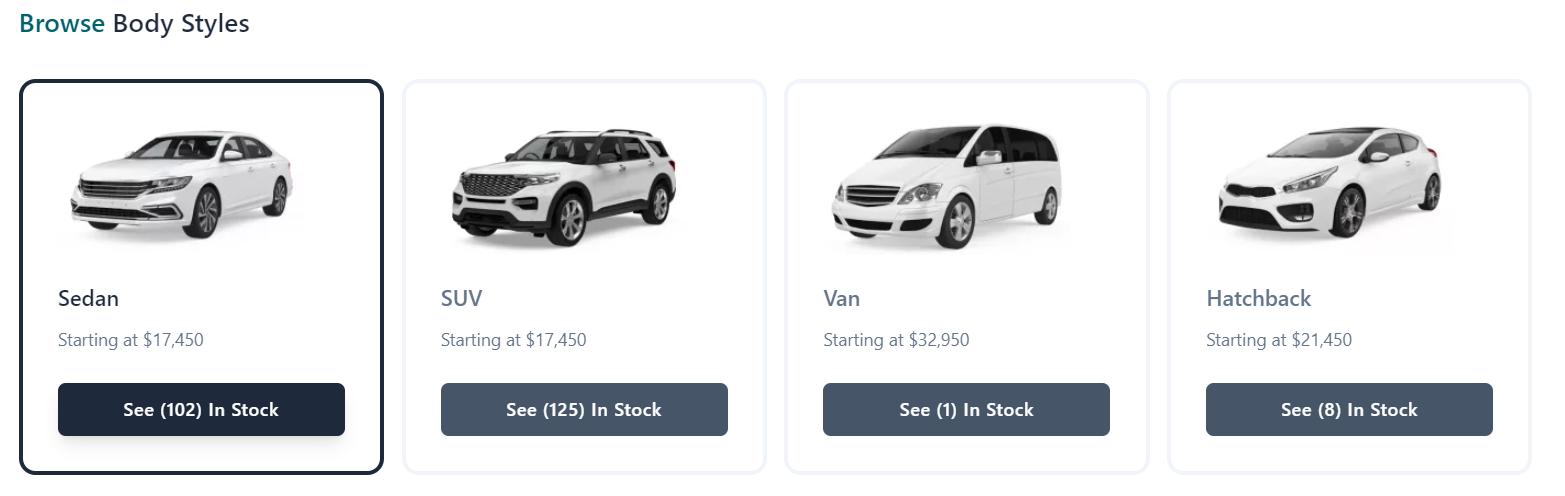
Option 2: Recently Added
If you select Recently Added, your inventory will display the most recent vehicles added through your Dealer Dashboard.
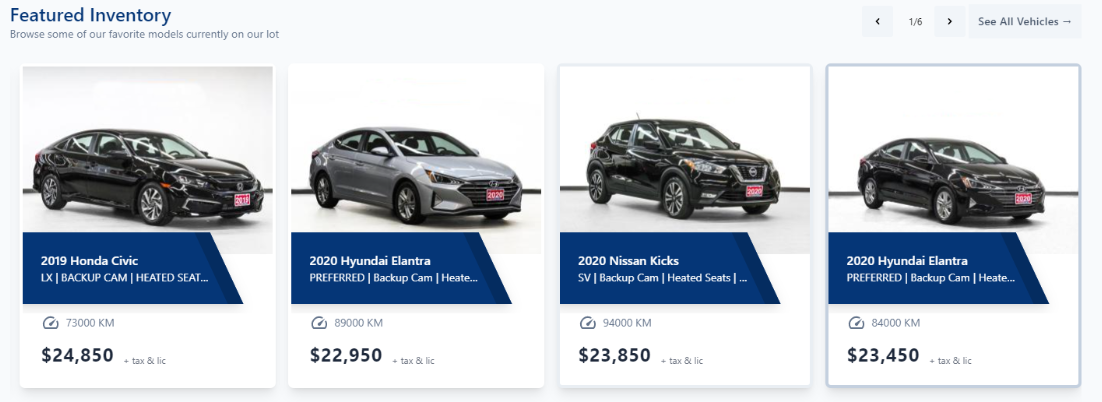
You can also select numerous options to display on your featured inventory vehicle cards.
Options include VIN, stock number, Transmission and more!
Option 3: Manually Selected
If you select Manually Selected, your inventory will display vehicles that you manually select through your Dealer Dashboard.

To select your vehicles, Log in to your Dealer Dashboard. Go to the DealerSite tab and select Featured Vehicles

Select your vehicles from the drop down and hit Add
Customize
You can now customize the look of your featured inventory section. You can add your own Heading, Description, font/button colours and background colour and/or image.

Should you have any questions or concerns, please email support@carpages.ca or give us a call at 1-866-567-2437.